Here you will find guidance on the various search options and hit lists. You will also find out how to navigate the online inventory and how to search for photographs and other images.
Search options
Full-text search
Use the full-text search if you do not know whether any documents are available that contain the term you are searching for. With the advanced full-text search, you can search for a specific period of time, type of archival material, or level of description.
Please note that if you search for general terms, you will get a large number of hits. Specific terms, on the other hand, may not necessarily get any hits at all. Play with the language and search for a variety of expressions.
Field search
Use the field search, for example, if you already know that the term you are searching for is available.
Example: You know the precise title, but do not know the reference number. Solution: Search in the «title» field
N.B. If you are searching for the reference number, do not enter the abbreviation «StABE» as well.
Archive plan search
An archive plan search is an option for users who are familiar with the structure of an archive (the archival tectonics).
N.B. Not every search strategy results in the same number of hits. It is worth trying various methods.
Example: You are searching for documents on Albert Einstein
The full-text search with the term «Einstein» gives you 15 hits:
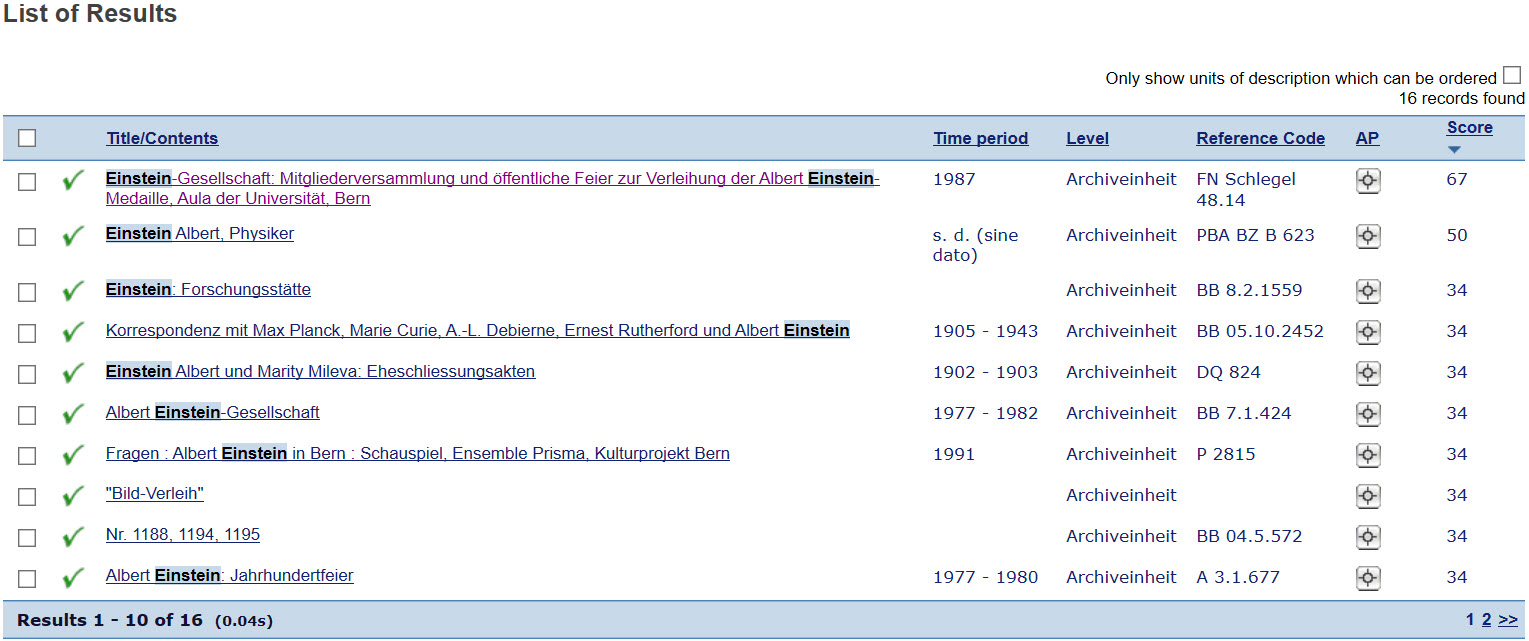
| Titel/In | Title of the index unit. The search term you have entered is marked in blue. |
| Period | Date of the most recent and the oldest document within the index unit. |
| Level | Relates to the archive structure. You can only order index units at «archive unit» level. |
| Reference number | Provides identification and enables the physical archive unit to be found. It consists of a combination of letters and numbers. The reference number is essential when ordering archival materials. |
| AP | Abbreviation for archive plan. A click on the icon shows the position of the data record in the archive structure. |
| Relevance | Only appears in the full-text search. |
The results can be sorted into alphabetical or chronological order by clicking on the underlined column heading.
The green tick shows that the unit can be ordered in the reading room.
Navigation:
A click on the desired title opens a tree structure (archival tectonics) and leads to the detail view. You can return to the hit list by clicking on «Switch to list view». «Localise in archive plan» leads you to the archive structure.
Searching for images (photographs, graphics)
Example: You are looking for a picture of the town of Madiswil.
Option 1
- Full-text search using the term «Madiswil»
- Click on «Display further search options»
- Select «Bild» as the type of archival material or tick «Images available online»
Option 2
- In the search menu, select «Field search»
- In the drop-down list under «Title», select «Place (photographs/images)» and enter your search term
- If you have ticked «Images available online», only the pictures that are available as a digital preview will be shown.
Show hits
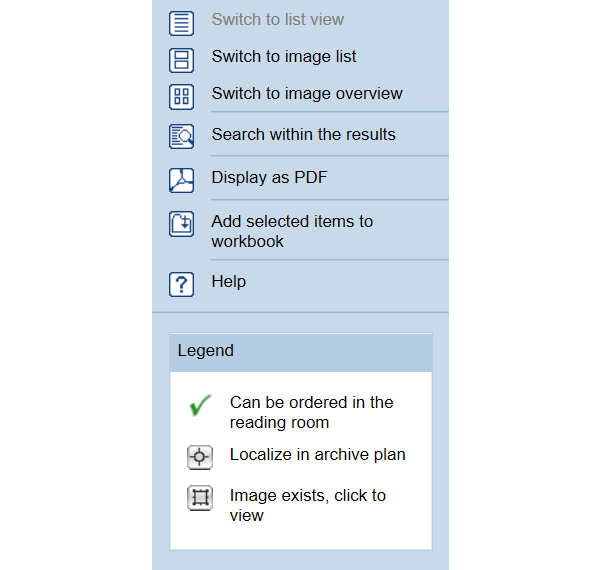
By clicking on the underlined title, you open the detail view with all details of index unit.
| «Switch to image list» | Generates a list with a preview image, title, reference number and date. |
| «Switch to image overview» |
Generates an overview with preview images. Clicking on the symbols on the left of the image takes you to the hit in the archive plan or opens the detail view with all details of the index unit. |
| (In the hit list) | Opens the image. |
For further information, please consult also the help in the online Inventory:
Introduction Query